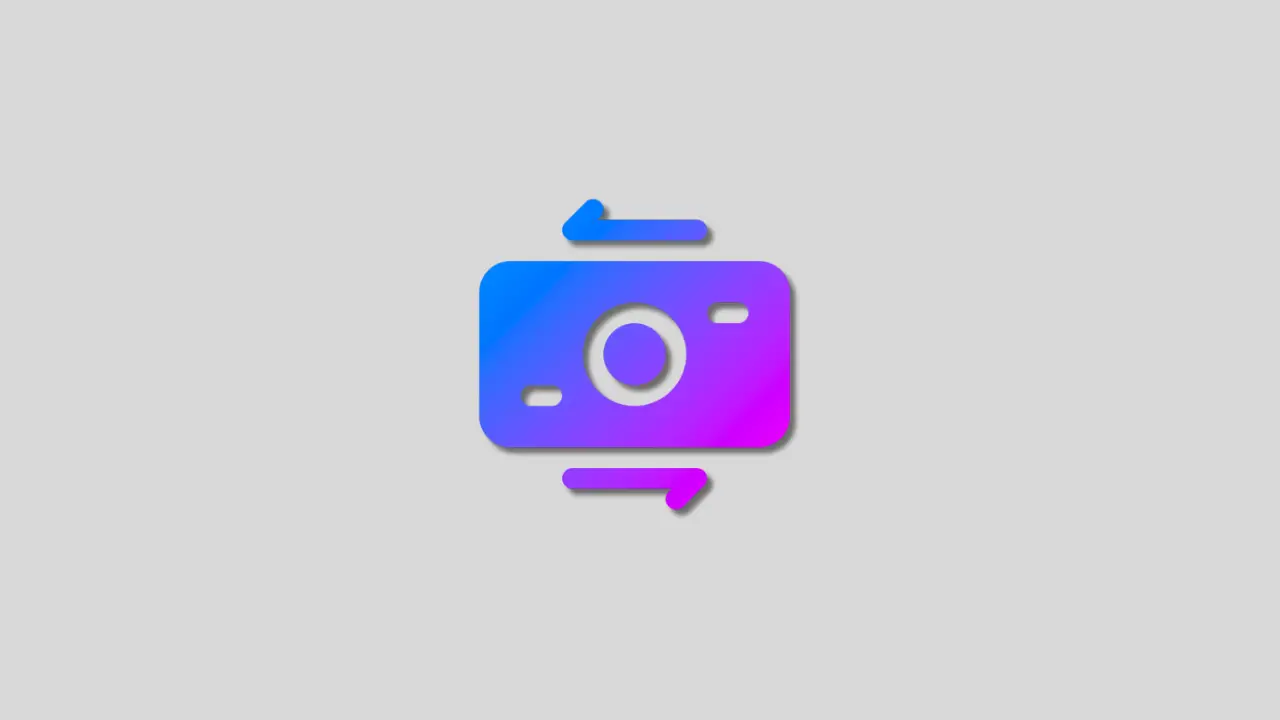Transferring money from your Venmo account to your regular bank account is easy and convenient.
Whether you need to withdraw funds to pay bills or just want the money somewhere more permanent, Venmo makes it simple to move your balance to your bank.
In this comprehensive guide, we’ll learn how to transfer money from Venmo to your bank account in just a few quick steps.
1. Link Your Bank Account to Venmo
The first step is connecting your existing bank account to your Venmo account. You can do this right from the Venmo mobile app or on the website.
1. Open the Venmo app and tap the profile icon in the upper right corner.
2. Then tap “Transfer to Bank or PayPal.” If on the website, click your profile picture and choose “Transfer to Bank.”
3. You’ll then choose either a bank account, debit card, or prepaid card to link. Enter your account username and password when prompted.
4. Venmo will make two small micro-deposits between $0.01 and $0.99 into your account. Check your account and find those amounts, then enter them into Venmo to verify you own the account.
Linking your bank account securely connects it so you can quickly transfer funds out of Venmo.
2. Verify Your Bank Account for Transfers
Before you can start moving money, it’s highly recommended to verify your linked bank account first. This crucial step makes sure transfers go through smoothly and prevents funds from getting lost.
Venmo will make two small deposits between $0.01 and $0.99 into your bank account to verify. Check your online banking or account statement, find the amounts, and enter them into Venmo to confirm you own the account.
Verifying your bank account ensures money transfers go into the right account. Venmo is not liable for lost transfers due to incorrect account details, so this prevents errors.
3. Transfer Your Venmo Balance to Your Bank
Once your bank account is successfully linked and verified, you’re ready to transfer funds into it from Venmo. You can transfer right from Venmo’s website or mobile app.
On Computer:
If you’re on a computer, log into Venmo through their website.
1. Click on your profile picture in the top right and choose “Transfer to Bank.”
2. You’ll enter the amount to transfer, choose which linked bank account to use, and confirm the details.
3. Double-check that the account and amount look correct. Then click “Transfer Funds” to send the money.
The transfer will begin processing and the money will usually hit your bank account within 1-3 business days.
On Mobile:
You can also transfer funds through the Venmo iOS or Android app.
1. Open Venmo and tap your profile picture, then choose “Transfer Money.”
2. Enter the amount you want to transfer from Venmo. Then tap to choose instant transfer (30 minutes for a fee) or standard 1-3 day transfer for free.
3. Pick which bank account or debit card to transfer to, confirm the details, and tap “Transfer” to initiate the process. The money will be moved from your Venmo balance to your bank.
Also read: How to Cancel a Payment on Venmo
When Your Bank Account Will Receive the Transferred Funds
After you complete the transfer process on Venmo’s app or website, when will the money show up in your bank account?
For standard transfers, expect the funds to be available in your bank account within 1-3 business days. Weekends and bank holidays do not count as business days for transfer timing.
If you paid for an instant transfer, the money should arrive in your bank account within 30 minutes, although sometimes up to an hour. Instant transfers cost 1.5% of the total transfer amount, with a USD 0.25 minimum fee.
Keep in mind Venmo reviews all transfers which can occasionally delay availability or cause holds.
Bottom line
Venmo makes sending money incredibly easy. But sometimes you need to take the funds out of Venmo and back into your primary bank.
Thankfully, Venmo also makes it super quick and convenient to transfer your balance directly into your bank account. Just link your bank, verify it, and move your funds in 1-3 business days for free or nearly instantly for a small fee.
In no time, you’ll have that Venmo balance available for all your regular banking needs.
Thanks for reading!
Was this article helpful?
YesNo