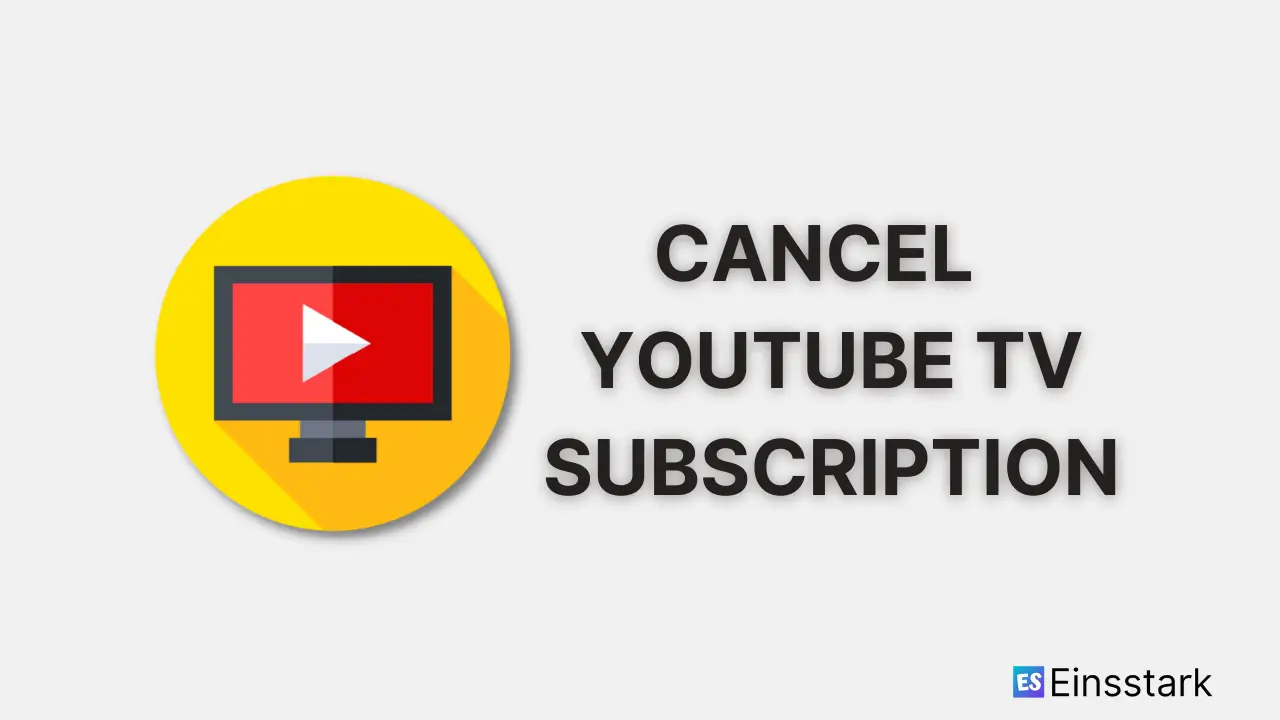This article will guide you on how to quickly cancel your Youtube TV subscription.
YouTube TV is a streaming service that allows subscribers to stream cable channels/tv channels through their mobile devices. But many subscribers have been unhappy with the service’s price increases, so they have opted out of YouTube TV. This article will instruct you on how to cancel your YouTube TV subscription if you’ve decided that you no longer want it.
In general, there are two methods to cancel a YouTube TV subscription/membership. Let’s go through both of them.
How to cancel my YouTube TV subscription using mobile app
To cancel a YouTube subscription using mobile app:
1. Open YouTube TV.
2. Tap Avatar Icon at the top right corner.
3. Tap Settings.
4. Tap Membership.
5. Tap Manage next to your plan.
6. Tap Cancel.
7. Select any reasons for canceling your subscription or provide an explanation by selecting Other.
8. Tap Continue Canceling.
9. Tap Yes, Cancel to end YouTube TV membership.
How to cancel my YouTube TV subscription using desktop
To cancel a YouTube subscription using desktop:
1. Go to YouTube TV on your browser.
2. Click Profile Icon at the top right corner.
3. Click Settings.
4. Click Manage.
5. Click Cancel. You can also pause the subscription if you want at the point by clicking on Pause.
6. Tap Continue Canceling.
7. Tap Yes, Cancel to end YouTube TV membership.
Cheers!
Was this article helpful?
YesNo