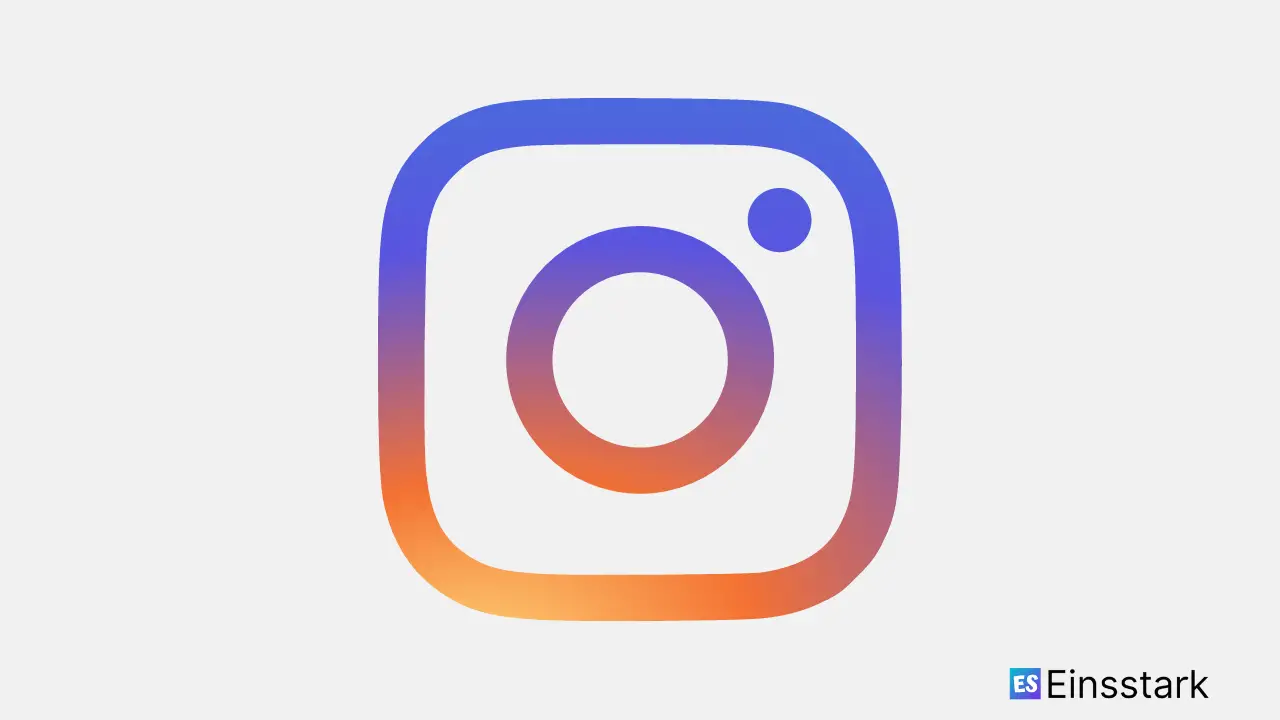In this article, you will learn how to fix the “Confirm it’s you to login” issue on Instagram.
Here’s what the “Confirm it’s you to login” prompt shows:
“We noticed unusual activity from your account so we’ve logged you out. Follow the next steps within 30 days so we can try to get you back into your account before it’s disabled.”
When you log into your Instagram account, you might see a message prompting you to complete a reCAPTCHA. This happens because Instagram believes you are not the owner of the profile. To regain access to your account, you must complete a reCAPTCHA to prove that you are a human and then confirm your identity by adding a phone number and receiving a confirmation code via text message.
Related: How to View Private Instagram Profiles For Free 2022
How to fix “Confirm it’s you to login” Error on Instagram
Now that you have got the gist of the issue, let’s see how to fix “Confirm it’s You to Login” issue on Instagram. One of the following workarounds discussed below will help you address the problem.
1. Wait and see
The first thing you can do it to simply wait and see until “Confirm it’s you to login” automatically goes away. For the error is a temporary issue, you would not have to wait for more than a week or less. In some cases, it automatically goes away after 48 hours.
2. Simply Follow the Instructions
This method is quite straightforward. Here, simply follow the on-screen instructions to regain access to your account. Once you are logged in to your Instagram account, carefully solve the reCAPTCHA. Afterward, add your phone number to receive a verification code. Lastly, submit the code to gain access to your Instagram account.
3. Reinstall The Instagram App
To address the “Confirm it’s you to login” error message, delete and reinstall Instagram from the App Store or Google Play Store. Once it is reinstalled, open Instagram and try logging in again. If you do not receive an error message this time, your account should be accessed successfully.
4. Submit Instagram Account Reactivation Form
If 30 days have already passed since you last got the error message, you can submit a form and appeal to Instagram to reactivate your deactivated account.
Simply go to My Instagram account has been deactivated form and…
- Enter your full name.
- Enter your email address listed on your Instagram account.
- Enter your Instagram username. [e.g. if the link to your Instagram account is instagram.com/[username], please enter “username” here]
- Enter your linked mobile number.
- Lastly, let Instagram know why you’re appealing the decision to permanently deactivate your account.
Conclusion: So, these are the simple methods to fix “Confirm it’s you to login” on Instagram. The simplest method is to follow the on-screen instructions to access your account. You can also wait it out until the confirmation prompt automatically goes away. If you have any queries related to the topic, comment below.
Was this article helpful?
YesNo