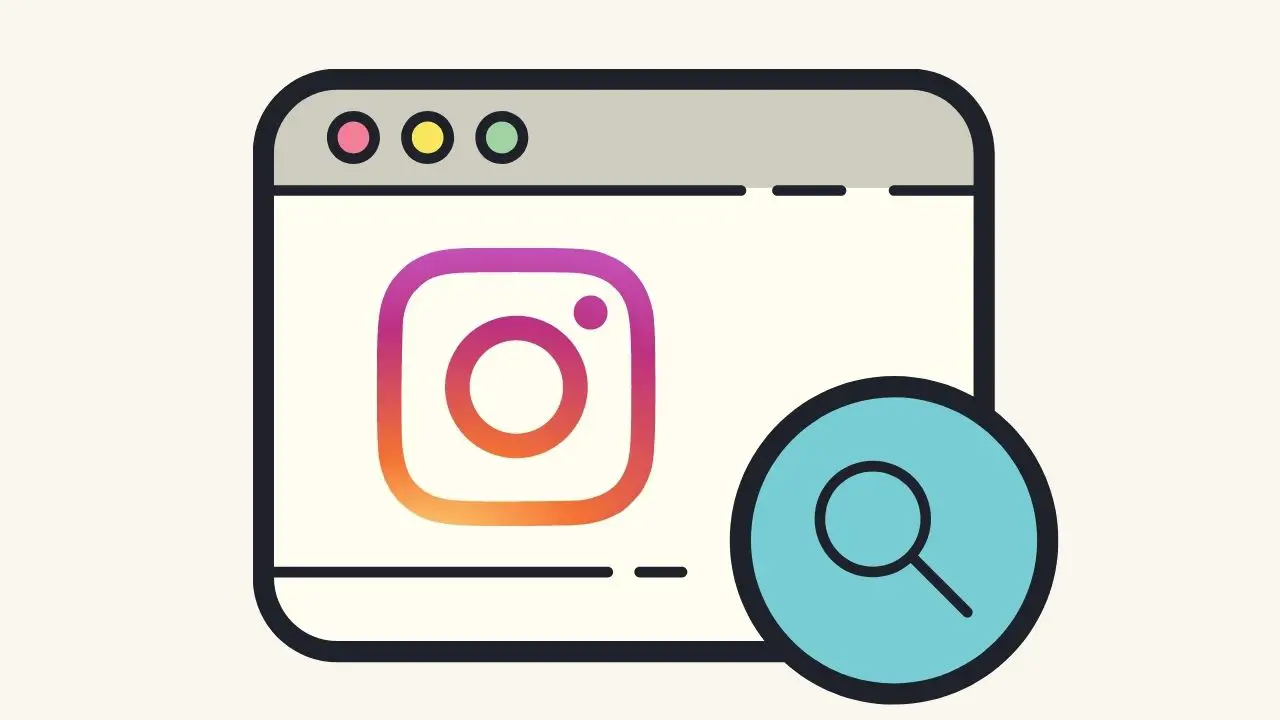In this article, you will learn how to view and delete search history on Instagram.
Instagram saves your search history in Search and explore for quicker results. It automatically saves its users’ search histories by default. To view your search history, tap the magnifying glass icon on the search bar or simply tap the search field. This will bring up a list of the recent searches you have made through the app or on the web version of Instagram.
You may also like: Learn how to see Who Shared Your Instagram Posts.
How To Delete Your Search History on Instagram
Let’s see how to delete your search history on the Instagram app and Instagram.com.
Note: Remember that clearing your search history does not delete your search queries permanently; cleared searches will reappear in Instagram search history if you search for them again.
Delete Instagram Search History on Android and iPhone
To clear Instagram search history on Android and iPhone:
1. Open Instagram and tap your profile picture in the bottom right corner.
2. Tap the Hamburger icon ☰ in the top right to open the menu.
3. Tap on Settings ⚙.
4. Tap on Search History on Android. Tap on Clear Search History for iPhone.
5. Click on Clear all at the top right and confirm your action.
Delete Instagram Search History From a Browser
To clear Instagram search history from a browser:
1. Go to Instagram.com and click on your profile picture (top right corner for computer browser and bottom right corner for mobile browser).
2. Click on Settings ⚙.
3. Click on Privacy and security.
4. Click on View account data.
5. Below Search history, tap View all.
6. Lastly click on Clear search history, then select Yes, I’m sure.
Conclusion: So, this is how you can view and delete Instagram search history on both the Instagram app and Instagram web version. If you have any queries related to the topic, comment below.
Was this article helpful?
YesNo